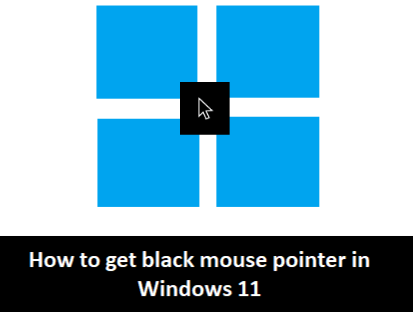
Windows 11 bundles with lots of new and exciting features. There are a plethora of changes in look and feel on UI. With ‘Accessibility’ settings, Microsoft has taken a giant leap in order to improve computer accessibility for differently-abled persons. The mouse pointer for Windows 11 by default is white in color with a black outline. Few users with poor vision could have some difficulty with this color. To fix this issue Windows 11 allows users to choose a black or colored pointer. A circle on the screen can be seen where we touch it with ‘Touch Indicator’.
Change Mouse pointer color in Accessibility settings
Here is how to change the Mouse pointer color setting
- From the search bar type and open the ‘Settings’ app
- On the panel left side click on ‘Accessibility’ to open up different options.
- Click on ‘Mouser Pointer and touch’
- Select the 2nd option to get a black/dark mouse pointer.
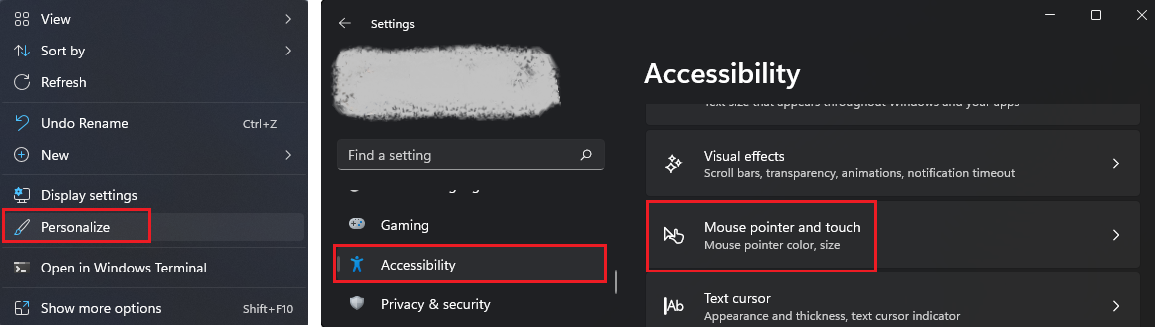 |
|---|
| Fig. 1 - Steps to update Windows 11 mouse pointer to black’ |
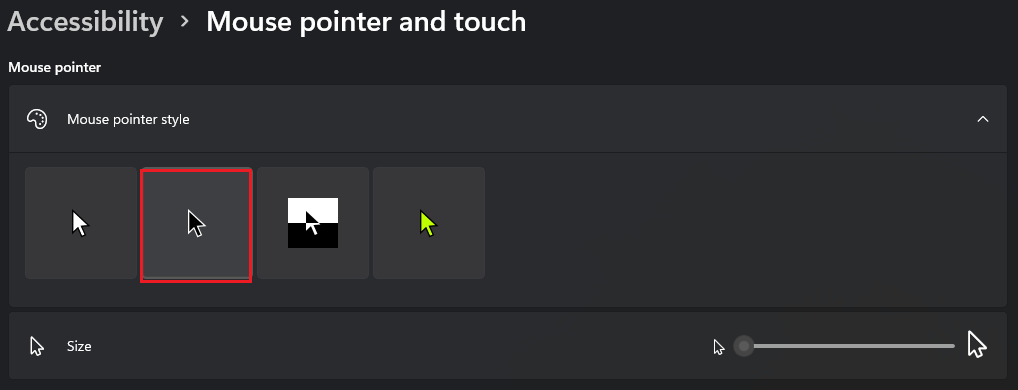 |
|---|
| Fig. 2 - Selection of dark/black mouse pointer |
One can also change the mouse pointer to any desired color of mouser pointer by clicking on the ‘Custom’ option and then selecting the desired color. The desired size of the pointer can also be adjusted using the ‘Size’ slider
Conclusion
The mouse pointer for Windows 11 by default is white in color with a black outline. Few users with poor vision could have some difficulty with this color and that can be changed via Accessibility settings. Hope this information is useful next time when you need it!